上次说到不想用别人的图床,这边博客更新记录可以看到,这不现在就要给他安排上了。准备自建的图床放置一些私人的图片,无关紧要的还是放到公共的图床上。
0.图床搭建
晚上检索下群晖图床会有很多结果,这边选择了比较简洁的Lychee,GitHub地址在这照着教程搭起来就行。这次主要的任务在于https访问,这边做个记录📝。
1.增加Https访问
搭建好的是不能通过https访问的,别问我怎么知道的。下面就开整,让它跑起来
首先需要有证书,这边使用的是Let’s Encrypt 的免费证书,华硕路由里有这个设置,会帮助自动更新的。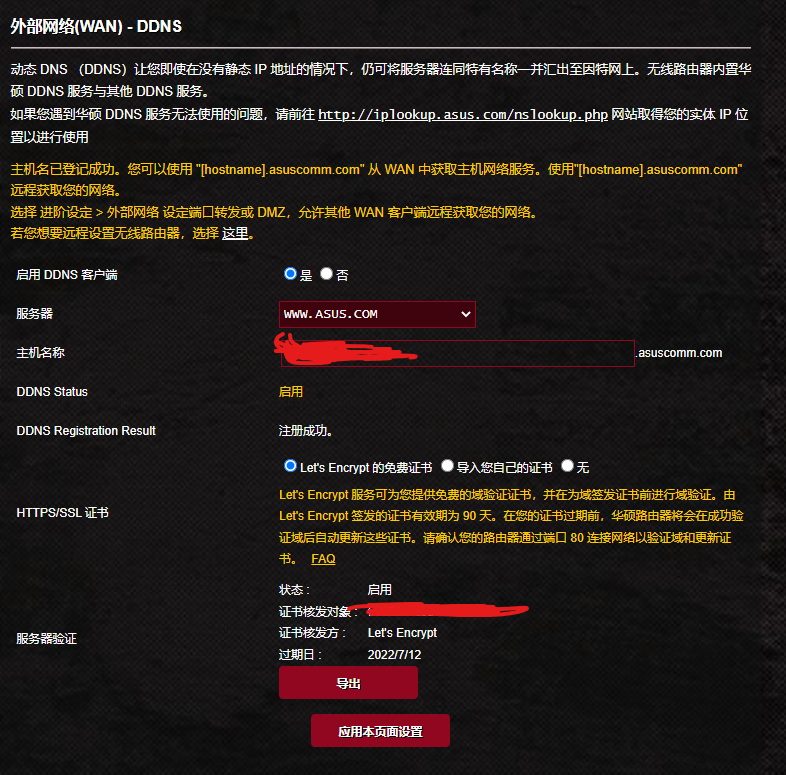
证书到手,现在开始去整Lychee上的Nginx
# 1、查出运行的容器
$ sudo docker ps -a
CONTAINER ID IMAGE COMMAND CREATED STATUS PORTS NAMES
5bee8392f00a lycheeorg/lychee:latest "/entrypoint.sh nginx" 7 days ago Up 17 hours (healthy) 0.0.0.0:6883->80/tcp, 0.0.0.0:6884->443/tcp lycheeorg-lychee
# 2、进入容器开整
$ sudo docker exec -it 5bee8392f00a /bin/bash新开一个标签把证书拷到容器里
# 1、获得容器的长ID
$ sudo docker inspect -f '{{.ID}}' lycheeorg-lychee
5bee8392fdedeede8646334743875634563457435cb1
# 先到证书存放的目录,然后执行以下命令
sudo docker cp cert_key.tar 5bee8392fdedeede8646334743875634563457435cb1:/etc/nginx/cert
# 查看容器
sudo docker ps
# 进入容器
sudo docker exec -it 5bee8392f /bin/bash
# 进入相应目录
cd /etc/nginx/cert
# 解压证书
tar -xvf cert_key.tar
# 重新载入配置
nginx -s reload证书就位,开始整配置
配置路径在 /etc/nginx/nginx.conf
这边修改将80的配置修改成443的,然后添加80重定向到443的配置即可。配置文件完整如下:
user www-data;
worker_processes auto;
daemon off;
error_log /var/log/nginx/error.log;
events {
worker_connections 1024;
}
http {
include mime.types;
default_type application/octet-stream;
log_format main '$remote_addr - $remote_user [$time_local] "$request" '
'$status $body_bytes_sent "$http_referer" '
'"$http_user_agent" "$http_x_forwarded_for"';
access_log /var/log/nginx/access.log main;
sendfile on;
keepalive_timeout 65;
# By default, if the processing of images takes more than 60s,
# a 504 Gateway timeout occurs, so we increase the timeout here
# to allow procesing of large images or when multiple images are
# being processed at the same time. We set max_execution_time
# below to the same value.
fastcgi_read_timeout 3600;
# We also set the send timeout since this can otherwise also cause
# issues with slow connections
fastcgi_send_timeout 3600;
gzip on;
server {
listen 80;
server_name your.domain.com;
return 301 https://$host$request_uri;
}
server {
root /var/www/html/Lychee/public;
listen 443 ssl;
server_name your.domain.com;
ssl_certificate /etc/nginx/cert/cert.pem;
ssl_certificate_key /etc/nginx/cert/key.pem;
ssl_session_timeout 5m;
ssl_protocols TLSv1.2 TLSv1.3;
ssl_ciphers ECDHE-RSA-AES128-GCM-SHA256:HIGH:!aNULL:!MD5:!RC4:!DHE;
ssl_prefer_server_ciphers on;
client_max_body_size 100M;
# serve static files directly
location ~* \.(jpg|jpeg|gif|css|png|js|ico|html)$ {
access_log off;
expires max;
log_not_found off;
}
# removes trailing slashes (prevents SEO duplicate content issues)
if (!-d $request_filename)
{
rewrite ^/(.+)/$ /$1 permanent;
}
# If the request is not for a valid file (image, js, css, etc.), send to bootstrap
if (!-e $request_filename)
{
rewrite ^/(.*)$ /index.php?/$1 last;
break;
}
location / {
index index.php
try_files $uri $uri/ /index.php?$query_string;
}
# Serve /index.php through PHP
location = /index.php {
fastcgi_split_path_info ^(.+?\.php)(/.*)$;
try_files $uri $document_root$fastcgi_script_name =404;
# Mitigate https://httpoxy.org/ vulnerabilities
fastcgi_param HTTP_PROXY "";
fastcgi_pass unix:/run/php/php8.1-fpm.sock;
fastcgi_index index.php;
fastcgi_param SCRIPT_FILENAME $document_root$fastcgi_script_name;
fastcgi_param PHP_VALUE "post_max_size=100M
max_execution_time=3600
upload_max_filesize=100M
memory_limit=256M";
fastcgi_param PATH /usr/local/bin:/usr/bin:/bin;
include fastcgi_params;
}
# Deny access to other .php files, rather than exposing their contents
location ~ [^/]\.php(/|$) {
return 403;
}
}
include /etc/nginx/conf.d/*.conf;
}这边都整好了,群晖上也要加个443的端口映射。然后路由上也增加相关的端口映射,到此就整完了。现在访问一下试试。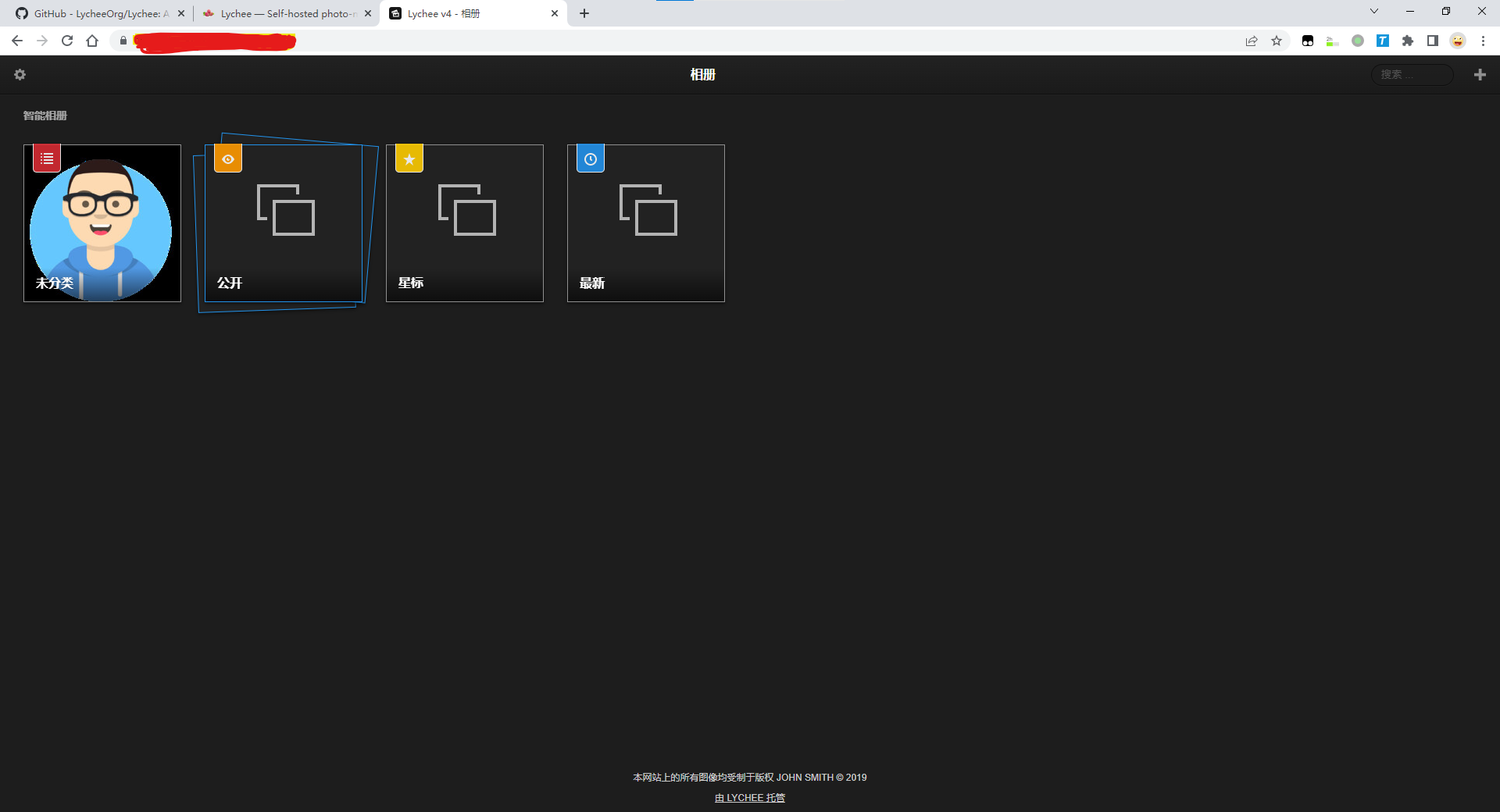
2.写在最后
之前http的协议在https的博客上会被自动升级成https访问,但是图床又不支持,所以图片会挂掉,所以现在就能够愉快的玩耍了。




