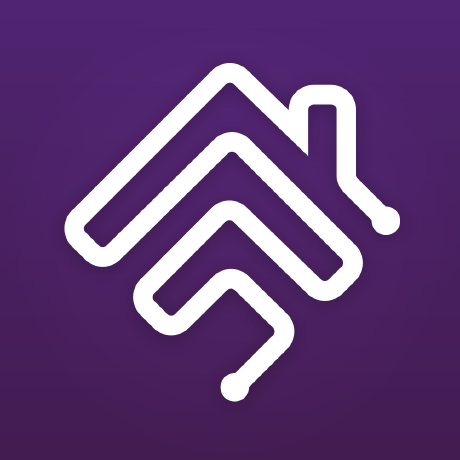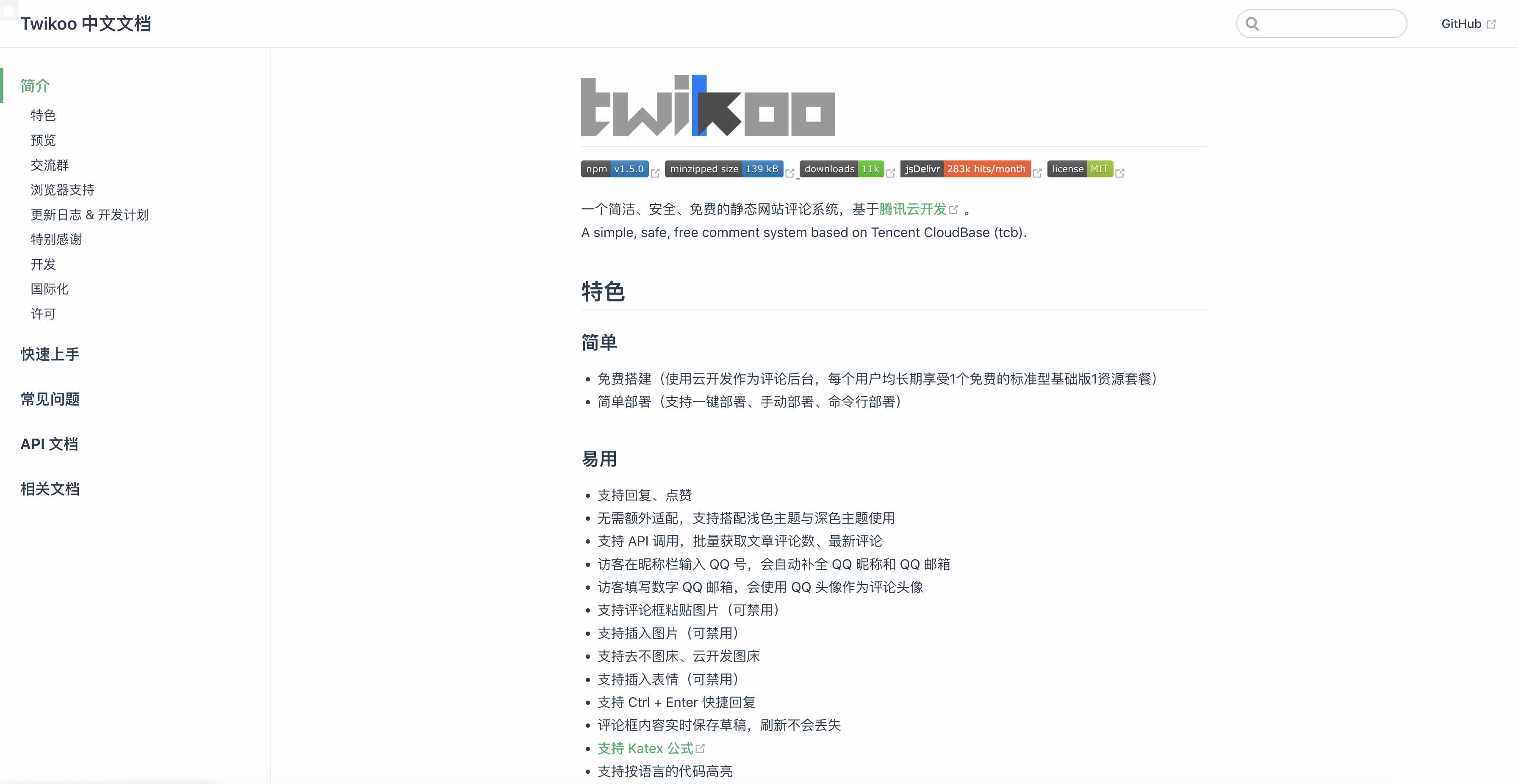最近有开始折腾了,树莓派又整出来了。之前系统总是崩,所以这次给他刷原生的系统。准备把路由器上的
Node-RED和Homebridge给迁移到这个上面。虽然之前运行的狠稳定,但是树莓派总吃灰也不好。
0.树莓派散热
树莓派之前壳子上的风扇坏了,转起来的声音贼大,所以考虑给他换一个风扇,这不网上买了一个,回来装上后,效果非常不错,温度基本稳定在50度以下,而且非常的静音。这个风扇是PWN调速的,照着设置了下。
# 修改/boot/config.txt 增加如下内容
dtoverlay=gpio-fan,gpiopin=18,temp=55000下图是我买的风扇。做工不错,值得推荐
1.家庭中枢自动充电
之前路由器重启了下,Homebridge的相关配置就没了,这就更加坚定了迁移到树莓派上的决心。所以就三下五除二整了起来,整好之后想在外面控制的话就得有家庭中枢之前的iPad mini就派上用场了,用了一段时间,遇到了一个问题,就是这个iPad平时不会用,所以就不会充电,用一段时间后,电池没电了,导致在外面就控制不了家中的设备了。所以就开始找解决方案了。最后终于给我整到了,下面就和大家分享一下我的整的流程吧。
0.Homebridge安装
这个过程就不多说了,网上都有的,所以咱就不整了参看HomeBridge 操作指南:从零开始,将你的米家设备接入 Homekit这个文章吧。
1.安装Node-RED
这边也不说了,放个官网的连接Running on Raspberry Pi,参看这个就安装Node-RED。下面就开始整了
2.流程简介
首先得能获得iPad的当前的状态,在GitHub上找了下,找到了这个node-red-contrib-apple-find-me插件,通过他就能获得我们所有设备的状态。里面的信息很多,其他的都不要,要当前手机的电量和是否在充电的状态就行。这个结果也被我推到路由器的上面。这个后面用来做Homebridge的插件。搞完之后的流程是这样的。

流程是通过Apple Find Me拿到相关状态,然后经过逻辑判断,发送报文到MQTT的plugswitch这个主题上。在路由器上写了一个订阅这个主题的程序,接收到后,通过python-miio来控制开关的状态,当然这一步你可以直接安装miio插件完成也是可以的。到此就完成了家庭中枢的自动充电了。
2.Homebridge的周边
0.电池状态显示
上面推到路由器上的数据写了一个获得当前状态的插件。
目录结构是这样的:
homebridge-appledevice/
├── index.js
└── package.json下面的是代码:
'use strict';
const http = require('http');
const inherits = require('util').inherits;
const version = require('./package.json').version;
let Service;
let Characteristic;
let logger;
let API;
module.exports = function (homebridge) {
API=homebridge;
Service = homebridge.hap.Service;
Characteristic = homebridge.hap.Characteristic;
homebridge.registerAccessory('homebridge-appledevice', 'AppleDevice', AppleDevice);
}
function AppleDevice(log, config) {
logger = log;
this.services = [];
this.name = config.name || 'iPad';
this.num = config.num || 0;
this.interval = Number(config.interval) || 360000;
this.displayName = "";
this.statusLowBattery = 0;
this.batteryLevel = 0;
this.chargingState = 0;
}
AppleDevice.prototype = {
updateStatus: function () {
const that = this;
http.get('http://192.168.xxx.xxx/_api/home', (resp) => {
let data = '';
resp.on('data', (chunk) => {
data += chunk;
});
resp.on('end', () => {
let ret = JSON.parse(data);
let devices = ret.result[0].home_devices;
let devList = JSON.parse(devices);
that.batteryLevel = devList[that.name][that.num].batteryLevel;
that.displayName = devList[that.name][that.num].displayName;
let status = devList[that.name][that.num].batteryState;
//console.log("batteryLevel: " + that.batteryLevel);
//console.log("status: " + status);
if(status.indexOf("NotCharging") >= 0){
that.batteryService.setCharacteristic(Characteristic.ChargingState, Characteristic.ChargingState.NOT_CHARGING);
}else{
that.batteryService.setCharacteristic(Characteristic.ChargingState, Characteristic.ChargingState.CHARGING);
}
if(that.batteryLevel <= 20){
that.batteryService.setCharacteristic(Characteristic.StatusLowBattery, Characteristic.StatusLowBattery.BATTERY_LEVEL_LOW);
}else{
that.batteryService.setCharacteristic(Characteristic.StatusLowBattery, Characteristic.StatusLowBattery.BATTERY_LEVEL_NORMAL);
}
that.batteryService.getCharacteristic(Characteristic.BatteryLevel).updateValue(this.batteryLevel)
});
}).on("error", (err) => {
console.log("Error: " + err.message);
});
setTimeout(function () {
this.updateStatus();
}.bind(this), this.interval);
},
identify: function (callback) {
callback();
},
getServices: function () {
this.serviceInfo = new Service.AccessoryInformation();
this.serviceInfo
.setCharacteristic(Characteristic.Manufacturer, 'Apple')
.setCharacteristic(Characteristic.Model, "Battery")
.setCharacteristic(Characteristic.SerialNumber, "1353234")
.setCharacteristic(Characteristic.FirmwareRevision, version);
this.batteryService = new Service.BatteryService(this.name);
this.updateStatus();
return [this.serviceInfo , this.batteryService];
}
};1.Scriptable插件
这个插件是真的好看,不过一开始遇到一个坑,上面的图标不能下载下来,一直报错,最后自己下载下来放进去就可以的。
3.总结
后面在优化再整哈,学无止境。